- Learning Hub
- Free Financial Education
- Security
- College Planning and Education Loans
- Benefit Programs
- Financial Resources for Educators
- Insurance
- Financial Wellness in the Community
- Articles & Resource Library
- Financial Calculators
- IRA - Individual Retirement Accounts
- Overdraft Protection Services
- How to Bank Remotely
- Locations
- Aberdeen Branch
- APG Branch
- Bel Air — Amyclae Branch
- Bel Air — Home Loan Center, Main St. (No ATM)
- Bel Air — Laurel Bush Branch
- Bel Air — Main St. Branch
- Cecil College Branch
- Chesapeake City Branch
- Edgewood Branch
- Elkton Branch
- Fallston Branch
- Forest Hill Branch
- Havre de Grace Branch
- North East Branch
- Rising Sun Branch
- Riverside Branch
- Notary Services
- Dundalk Branch
- Perry Hall Branch
IMPOSTER SCAM ALERT
APGFCU will never contact you unexpectedly by text, email, or phone to request personal or financial information. We also won’t send representatives to your home to collect debit or credit cards or cash.
If you get a message claiming to be from APGFCU that asks for this information, do not respond.
To report a suspicious text or email, click here.
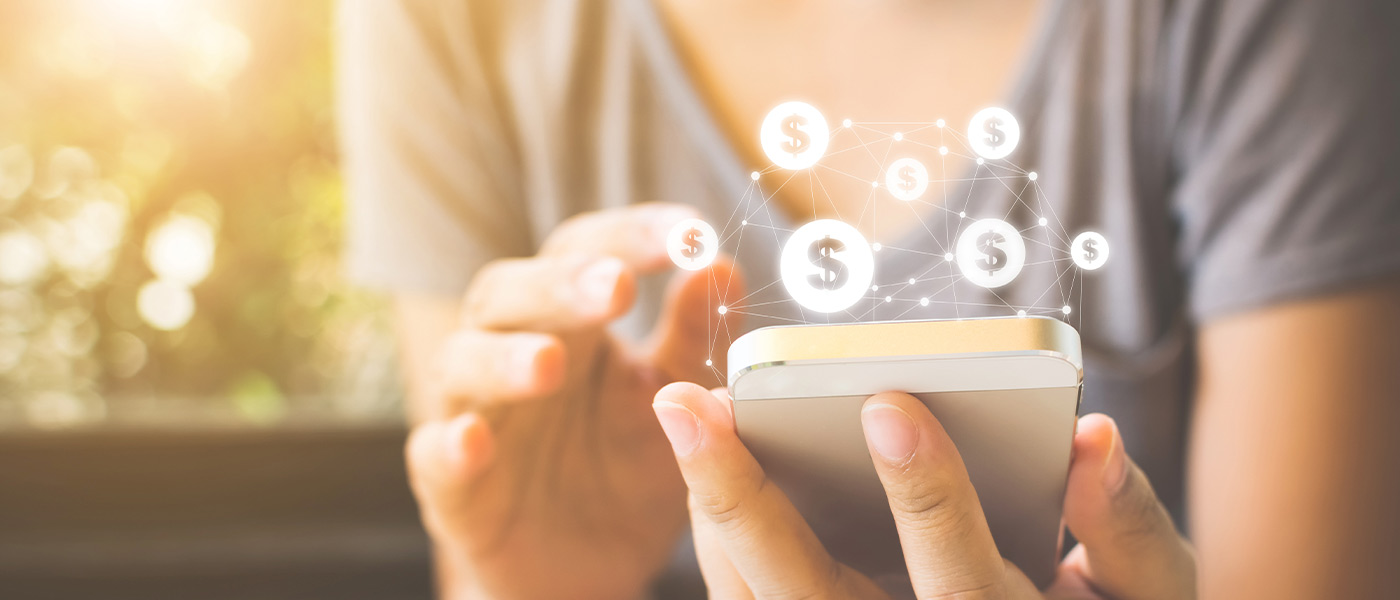
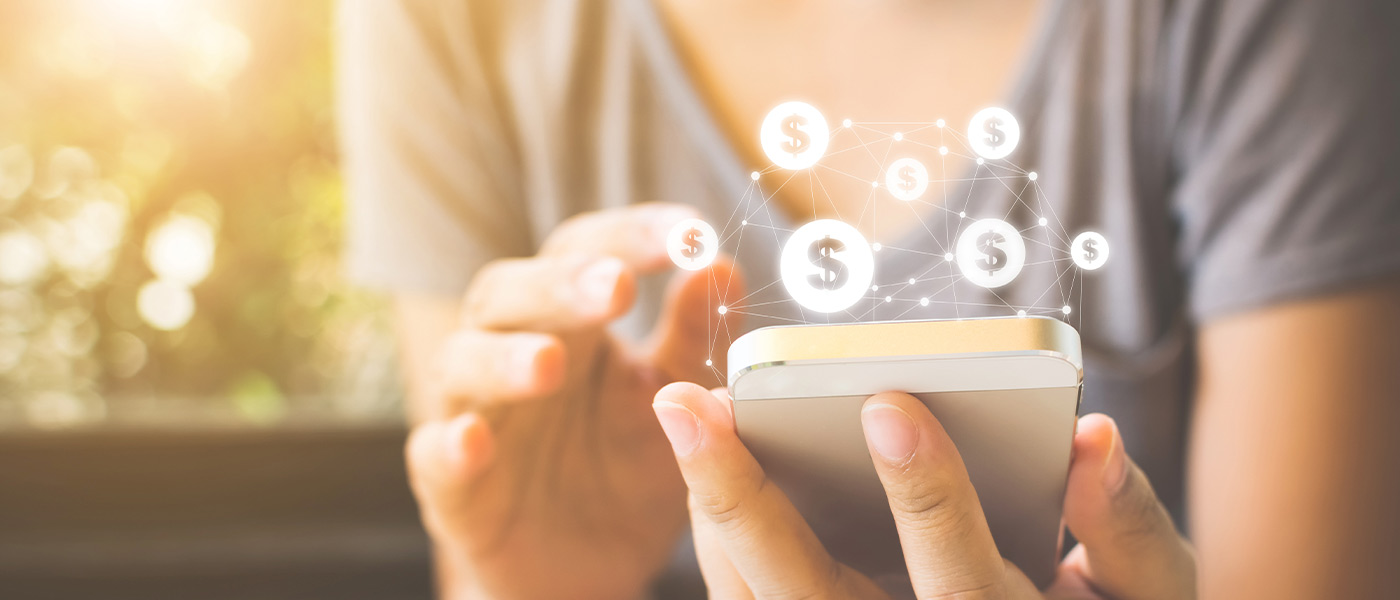
Online and Mobile Banking
APGFCU Online and Mobile Banking connect you to your money wherever you go, whenever it’s convenient for you. Also, check out our quick guide on how to bank remotely.
Plus, watch our video tutorials on how to set up alerts, transfer funds, and so much more!
Online and Mobile Banking
- Track balances
- Deposit checks
- Pay bills
- Manage spending, card limits and transaction types
- Monitor activity, set alerts, lock or free cards
- Free, ongoing credit score with credit report and monitoring
- Convenient APGFCU app for Apple Watch®
- View online statements and more!
Disclaimer: The recommended videos that appear at the end of each video are automatically generated by YouTube based on the user's personal viewing history and preferences. These recommendations are not controlled by APGFCU.
Mobile Banking App
Enjoy the flexibility, ease of use, and security of APGFCU's mobile app on your phone, tablet or Apple Watch. Go mobile with APGFCU!
Steps to Install & Enroll
- Download the app
- Use the same credentials as Online Banking to log in
For your security, APGFCU recommends downloading the app from Apple's App Store or Google Play. We do not support APGFCU apps hosted on third-party app stores.
Download for your iPhone, Android Phone or Apple® Watch
Mobile Deposit
Mobile Deposit is a free, convenient and easy way to deposit a check via Android smartphone, iPhone or iPad by using the camera and our Mobile Banking app. Just log into your mobile app and select "Deposit Check" from the home screen to get started.
- 5 Fast Facts
- Daily limit is $5,000.
- Up to $500 of your deposit is available once your deposit has been received. Safeguard the paper check for 60 days, confirm your deposit, and then shred the check.
- Deposit Pending means that it could take up to 3 business days for the total deposit to be available.
- Deposits made Monday through Friday after 3 p.m. on business days will post the following day. Deposits made on the weekend or holiday will post on the next business day.
- Deposit checks into Personal Savings, Money Market or Checking Accounts only. (Custodial accounts are not eligible for Mobile Deposit.)
Message and data rates may apply. Contact your mobile carrier for details.
Online and Mobile Banking Alerts
You will receive an email or text notification to your email address or phone number on file when an alert is generated.
Alerts for Online and Mobile Banking can be created to alert you to:
- Balances reaching their defined thresholds
- Checks clearing your account
- Transactions posting to your account within the defined thresholds
- A secure email
Take the work out of staying on top of your finances with automated notification reminders for:
- Loan due dates
- Certificate maturities
- Customized reminders based on your financial goals
- Updates on transfers
Create alerts by navigating to "Settings" in the main menu and selecting "Alert Settings."
Disclaimer: The recommended videos that appear at the end of each video are automatically generated by YouTube based on the user's personal viewing history and preferences. These recommendations are not controlled by APGFCU.
Credit Score & Report
Access tools such as:
- A free monthly credit score
- Personalized analysis of your score with clear, simple explanations of factors impacting your score
- Coaching videos and daily articles to put yourself in the best position to truly discover financial freedom
Select “Credit Score & Report” in the main menu to get started today!
Credit Score and Report available for members over the age of 18.
Disclaimer: The recommended videos that appear at the end of each video are automatically generated by YouTube based on the user's personal viewing history and preferences. These recommendations are not controlled by APGFCU.
External Transfers
Initiate incoming and outgoing ACH transactions in Online and Mobile Banking to make payments to both internal and external accounts - with no fee!*
Benefits of External Transfers
- Send/receive one-time transfers
- Schedule future transfers
- Schedule recurring transfers
- How To Get Started
To transfer funds to an APGFCU deposit account or to make payments to an APGFCU loan from an external account, you must first enroll in external transfers. From the menu, please select "Transfers & Payments," then "Manage External Accounts." From there, you will need to verify your external account using "Link via Instant Verification."
Once you have linked your external account, the account at the other financial institution will show as an option in the "From" account field. To make a loan payment, please select "Loan Payments" from the menu. To make a deposit transfer, please select "Transfers & Payments" from the menu, and then "Transfer Money."
Please note the "Link Account" feature, on the home page, allows you to see the balances and recent transactions for accounts you have at other credit unions and banks. It does not give you the ability to make transfers to/from those accounts.
*There is no fee for standard, three-day delivery. Transfer limits apply. To see the current APGFCU consumer price list for up-to-date fees and pricing, click here.
Pay-a-Person Service
Easily send money to friends, family and colleagues with our Pay-a-Person Service!
With APGFCU’s Pay-a-Person service, you can securely send money to anyone using just their email address or mobile number with no extra apps or third-party accounts needed. It’s fast, simple, and convenient.
How It Works:
- Log in to Online or Mobile Banking.
- From the menu, select “Pay a Person.”
- Review and accept the Terms of Use to proceed.
- Click “Continue to Settings” to configure your default payment account and alert preferences.
- Select “Add Contact” and complete the security code verification.
- Enter your contact’s email or phone number, and create a security question only they can answer.
- Input the payment amount, add an optional memo and select the payment date or frequency.
- Review your details and click “Pay.”
What Happens Next:
- The recipient receives a text or email with a secure link to select the receiving method of funds.
- To receive the funds, the recipient needs to:
- Answer the security question.
- Choose how they would like to receive the money.
- Once completed, the funds will be withdrawn from your linked APGFCU account.
Please remember: Do not send money to people you don’t know for services or purchases that you did not initiate. APGFCU will never ask you to send money to us or anyone else. If you suspect you are a victim of fraud or identity theft, please call our Member Service Center at 410-272-4000 or send us a secure message in Online or Mobile Banking. More information on fraud and potential scams can be found on our Security page.
APGFCU Card Manager
In Online and Mobile Banking, monitor and manage your credit and debit cards with Card Manager, where you can:
- Activate a card
- Manage travel plans and international transactions
- Block certain transaction and merchant types
- Set spend limits
- Set or reset your card PIN
- Report lost/stolen card
- Order replacement card
- Freeze cards
- Set text or email alerts
To use APGFCU Card Manager, select "Card Manager" in the main menu of APGFCU Online Banking or the Mobile App. For additional information on card management, click here for our FAQs.
Don't have Online and Mobile Banking?
Card Fraud Alerts
Monitor the activity on your Visa credit and debit cards.
APGFCU has a free service to help monitor the activity on your cards and avoid any unauthorized transactions. APGFCU will send notification by text and email simultaneously if a transaction triggers a fraud alert. If you do not respond to the text or email, you will also receive a call from our fraud monitoring center. If you do not respond to any of the communication efforts, out of concern the transaction could be fraudulent, your card may be blocked.
Please note that all APGFCU Visa cardholders who have a mobile number in our system will be automatically enrolled in fraud text alerts. You will have the option to opt out.
APGFCU CardSwap
Manage your online payment preferences with APGFCU's CardSwap.
CardSwap is a convenient way to update your card information on file wherever you pay, like your streaming, shopping, or subscription services.
You can enroll your APGFCU debit and credit cards in CardSwap within Online Banking or our mobile app. To begin setup, log in and click on "Services" then select "CardSwap".
Once you’re done, CardSwap will replace the card on file with your selected online merchant with your APGFCU debit or credit card.
Disclaimer: The recommended videos that appear at the end of each video are automatically generated by YouTube based on the user's personal viewing history and preferences. These recommendations are not controlled by APGFCU.
